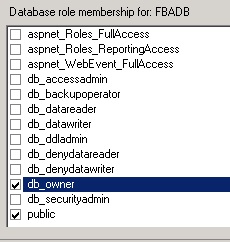Thursday, April 7, 2011
Tuesday, April 5, 2011
How to configure Form Based Authentication in SP2010
Setup of your SharePoint 2010 site
Setup of your SharePoint User Database
%windir%\Microsoft.NET\Framework\v2.0.5027
%windir%\Microsoft.NET\Framework64\v2.0.5027
- Open SQL Server Management Studio (SSMS 2008) and select Security , then Logins
- Right Click Logins and Select “New Login”
- Create a SQL Server account. Below, we’d created the account FBAService with password as pw (you can use different password )
- Select “User Mapping”
- Mark the checkbox next to FBADB, and select the row.
- In “Database role membership”, make the user a db_owner
- Click OK to save the new user.
Configure Central Admin Web Site to use SQL Membership Provider
- Open the Connection Strings Page. Under Actions menu on the right, select Add… to create a new connection string. Provide the details for the membership database for the new connection string.
- Enter the Server (.), Database (FBADB) and the Credentials for the user FBAService (by clicking the Set button). If you want to use SSPI, simpy select “Use Windows Integrated Security” instead.
- Click OK to save
- Click to Select the Server from the Connections pane again, and double click Providers.
- On the Feature dropdown, select .NET Users. Your machine may take a while to respond while the configuration is read.
- On the Actions menu, click Add..
- On the Add Provider form, select SqlMembershipProvider as the Type
- Provide a name: FBA.
- Drop down ConnectionStringName and select FBADB
- Then Click OK to save
- From the Feature dropdown, select .NET Roles, then click Add.
- Provide a name: FBARole, and select Type: SqlRoleProvider
- Select the ConnectionStringName: FBADB
- Click OK to save the .NET role.
- To verify that all looks ok, we can check the web.config of the web application. to get to the right web.config, right-click on the web application under sites, and select Explore
- In the web.config, you’ll see sections for the connection string and the providers. The <roleManager> and <membership> sections should look like:
- You should also see a <connectionStrings> section close to the bottom of the web.config file
Configure Secure Store Web Service to use SQL Membership Provider
- Create the connection string
- Add the .NET role provider
- Add the .NET users provider
- Verify connection by editing config.xml
Setup the FBA Zone in SharePoint 2010
- Browse to SharePoint 4.0 Central Administration, Select Security
- In Application Security, select Specify Authentication Providers
- Select the Web Application.
- Click the Default Zone.
- Ensure the Web Application is the correct one on the next page!
- Change Authentication Type to Forms
- Check Enable Anonymous (* note that this does not immediately enable Anonymous access; it merely makes the option available on the front-end web application *
- Click Save.
IIS 7.0 Web Site Configuration for SharePoint 2010 FBA Site
- Click Set Default Provider from the actions pane on the left and select FBA
- Click OK to save.
- While we’re here, let’s add our first user. This will be used as an administrative account on the FBA site. Click Add..
- Select a User, Email and Password. Depending upon parameters you defined earlier you may be prompted with challenge/response questions. (** The password may require some strength by default. If you receive an error message that states the “password is invalid”, simply add a number or non-alpha character.)
- Next, select the SharePoint Central Administration v4 web site from the connections menu in IIS.
- Click .Net Users, then in the Actions menu select “Set Default Provider” and set that to FBA.
- Set the User as Site Administrator on the SharePoint 2010 Web Site
- In SharePoint Central Admin v4, go to Application Management
- In the Site Collections section, select “Change Site Collection Administrators”
- On the next page, select the Site Collection we’ve been using.
- You’ll note that the primary site collection administrator has a little red squiggly. Why? We don’t have Windows Authentication enabled for this site and therefore no way to resolve. Delete the Administrator account.
- In the field type the user created above (we used fbaadmin), then click the Check Names button. You should see a black underline noting that the name was resolved.
You should also check the default Role Provider for the web application and ensure that is set to “c”. If this is set to the SQL provider that you created, you will get an unexpected error after you logon.
OR
Thursday, April 22, 2010
Troublshooting SharePoint 2010 Installation Issue
During Configuration Wizard, in step 2 you normally got one of these errors
An exception of type System.IO.FileNotFoundException was thrown. Additional exception information: Could not load file or assembly ‘Microsoft.IdentityModel, Version 3.5.0.0, Culture=neutral, PublicKeyToken=31bf3856ad364e35′ or one of its dependencies. The system cannot find the file specified.
-OR-
An exception oftype Microsoft.SharePoint.Upgrade.SPUpgradeException was thrown. Additional exception information: Failed to call GetTypes on assembly Microsoft.Office.Server.Search, Version=14.0.0.0, Culture=neutral, PublicKeyToken=71e9bce111e9429c. Could not load file or assembly ‘System.Web.DataVisualition, Version=3.5.0.0, Culture=neutral, PublicKeyToken=31bf3856ad364e35’ or one of its dependencies. The system cannot find thefile specified.
-OR-
Failed to create the configuration database.
An exception of the type Microsoft.SharePoint.SPException was thrown. Additional exception information: User cannot be found
If you got following error
Click on Finish.
Normally this problem occured because of Windows Identity Foundation pack was not installed. This can be fixed here: http://www.microsoft.com/downloads/details.aspx?FamilyID=eb9c345f-e830-40b8-a5fe-ae7a864c4d76&displaylang=en#filelist . Install this Identiry Foundation Pack and re-run the wizard again.
If you got following error
An exception oftype Microsoft.SharePoint.Upgrade.SPUpgradeException was thrown. Additional exception information: Failed to call GetTypes on assembly Microsoft.Office.Server.Search, Version=14.0.0.0, Culture=neutral, PublicKeyToken=71e9bce111e9429c. Could not load file or assembly ‘System.Web.DataVisualition, Version=3.5.0.0, Culture=neutral, PublicKeyToken=31bf3856ad364e35’ or one of its dependencies. The system cannot find thefile specified.
Click Finish.
This problem occured becuase Chart Controls cannot be found or not installed, download it from here: http://go.microsoft.com/fwlink/?LinkID=122517
After installitig this chart control, re-run the wizard, you installation will run smoothly.
Wednesday, April 21, 2010
How to Install SharePoint 2010 on Windows 7
SharePoint 2010 (Foundation/Server) allows you to install it on windows 7 as single server environment for development purpose. Now whenever you try to install it, it gives you error "Setup is unable to proceed due to the following error(s): This product requires Windows Server 2008 (x64). Correct the issue(s) listed above and re-run setup.". To get rid this error and install SharePoint 2010 on Windows 7, follw the below mentioned steps:
1.Copy the installer(setup.exe) to your harddrive of installation (e.g. C:\SP2010)
2.Rename the installer to sp2010setup.exe
3.Extract the installation files by opening a Command Prompt (Run > CMD)
4.Type: C:\sp2010\sp2010setup /extract:c:\sp2010
5.This will extract the installer
6.Navigate in your Windows Explorer to: c:\sp2010\files\setup\config.xml
7.Edit this file in notepad and add the next line <Setting Id="AllowWindowsClientInstall" Value="True"/> just before the </Cofiguration> tag (Case sensitive)
8.Then Save the configuration file
9.Now check the required Windows Features are turned on, so go to Control Panel and select Turn Windows Features on or off, see below mentioned pictures and compare your machine windows feature and select those option which is not checked
start /w pkgmgr /iu:IIS-WebServerRole;IIS-WebServer;IIS-CommonHttpFeatures;IIS-StaticContent;IIS-DefaultDocument;IIS-DirectoryBrowsing;IIS-HttpErrors;IIS-ApplicationDevelopment;IIS-ASPNET;IIS-NetFxExtensibility;IIS-ISAPIExtensions;IIS-ISAPIFilter;IIS-HealthAndDiagnostics;IIS-HttpLogging;IIS-LoggingLibraries;IIS-RequestMonitor;IIS-HttpTracing;IIS-CustomLogging;IIS-Security;IIS-BasicAuthentication;IIS-WindowsAuthentication;IIS-DigestAuthentication;IIS-RequestFiltering;IIS-Performance;IIS-HttpCompressionStatic;IIS-HttpCompressionDynamic;IIS-WebServerManagementTools;IIS-ManagementConsole;IIS-IIS6ManagementCompatibility;IIS-Metabase;IIS-WMICompatibility;WAS-WindowsActivationService;WAS-ProcessModel;WAS-NetFxEnvironment;WAS-ConfigurationAPI;WCF-HTTP-Activation;WCF-NonHTTP-Activation
1.Install SharePoint 2010 by running c:\sp2010\setup.exe as administrator
2.Choose the Standalone Installation (as I recommend) which will Installs SQL Server Express initially
3.After the installation is complete you, will be prompted to start the SharePoint Products and Technologies Configuration Wizard. Make sure Microsoft SQL Server 2008 KB 970315 x64 is installed Before starting the wizard.
3.You may need to install HotFix KB976462 available here before running the configuration wizard.
Saturday, March 6, 2010
Sharepoint 2010 Release Date is Announced
Watch Stephen Elop, President of the Microsoft Business Division, announce the launch of Office 2010 and SharePoint 2010 on May 12, 2010 at 11 a.m. EST.
http://sharepoint.microsoft.com/businessproductivity/proof/pages/2010-launch-events.aspx#fbid=xgWGLbzp9iv
Sharepoint 2010 - Calendar
A good efforts from Mark Willson on Sharepoint 2010 calendar with color
http://planetwilson.blogspot.com/search?updated-min=2010-01-01T00%3A00%3A00Z&updated-max=2011-01-01T00%3A00%3A00Z&max-results=1
Saturday, February 13, 2010
What Operating Systems are suppoting to SharePoint 2010
Windows version/edition (64 bit only) |
SharePoint 2010 support |
Windows Server 2008 R2 Foundation |
No |
Windows Server 2008 R2 Standard |
Yes |
Windows Server 2008 R2 Enterprise |
Yes |
Windows Server 2008 R2 Datacenter |
Yes |
Windows Web Server 2008 R2 |
No |
Windows HPC Server 2008 |
No |
Windows Server 2008 R2 for Itanium-based systems |
No |
Windows Server 2008 Standard |
Yes |
Windows Server 2008 Enterprise |
Yes |
Windows Server 2008 Datacenter |
Yes |
Windows Web Server 2008 |
No |
Windows Storage Server 2008 |
No |
Windows Small Business Server 2008 |
Yes* |
Windows Essential Business Server 2008 |
Yes* |
Windows Server 2008 for Itanium-based systems |
No |
Windows Server 2008 Foundation |
No |
Windows Vista |
Developer-only** |
Windows 7 |
Developer-only** |
Monday, February 1, 2010
Sunday, November 22, 2009
SharePoint 2010 Beta 2 and Silverlight 4 Beta available
Microsoft announced the availability for SharePoint 2010 Beta 2
http://blogs.msdn.com/sharepoint/archive/2009/11/18/sharepoint-2010-public-beta-is-now-available-for-download.aspx
At the PDC in n Los Angeles, Scott Guthrie announced the availability of Silverlight 4 beta:
http://team.silverlight.net/announcement/silverlight-4-beta-is-now-available/
http://www.silverlight.net/getstarted/silverlight-4-beta/